To change the color of a link to other projects (external predecessors) use text styles.
-
Click Format > Text Styles.
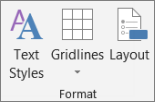
-
In the Item to Change list, click External Tasks.
-
Select the font, size, or color you want for the external task.
If you want to change the color of the bar to match the name of the external task name, use bar styles.
-
Click the Format tab.
-
Click Bar > Bar Styles.
Notes:
-
The predecessor bar color determines the color of the link.
-










