Create a team from a template in Microsoft Teams
In addition to creating new teams from scratch or from existing groups or teams, you can also create teams from templates. Choose from a growing collection of templates to help you start a team quickly and easily. You can use predefined channels, tabs, and apps that work together to support your new team.
How to create a new team from a template
-
Choose Teams


-
Select Create team.
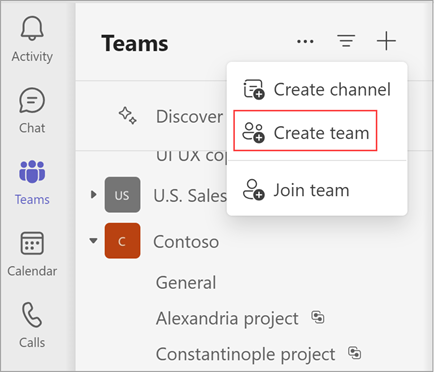
-
Select More create team options.
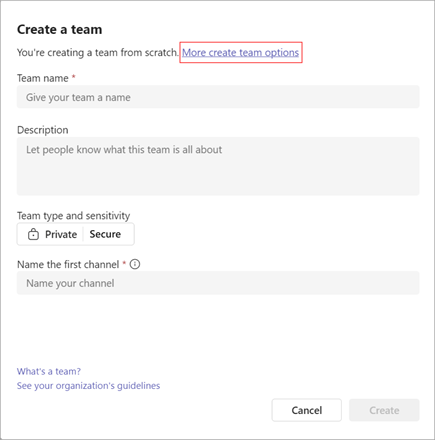
-
Choose From template, then select a template.
Tip: Current templates include project management, event management, retail services, financial collaboration, government communications, healthcare, and more—with additional templates to come. Admins can also create custom templates for your organization.
-
Review the list of channels and apps that your new team will start with. (You can customize or change these later.) Then, select Use this template.
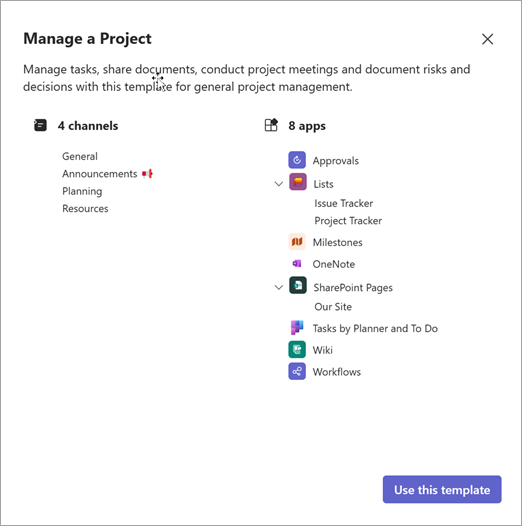
Tip: We'll automatically create the first channel for your team. It's called "General," but you can rename it later.
-
Choose whether you want to create a Private or Public team. A private team limits content and conversation to a specific group of people. If your organization uses data classification, select your team's sensitivity.
-
Name your new team. Then, add a description and customize (rename) the provided channels if desired.
-
Select Create at the bottom. This will start the team creation process.
Notes:
-
Your organization can restrict who may create teams. If you can't create a team or need to turn off team creation, check with your admin.
-
Creating teams from templates isn't currently supported for Government Cloud Community (GCC) customers.
Related topics
Create a team from scratch Manage team settings and permissions










