Download and install apps
As you're getting your Microsoft 365 business subscription set up, you'll want to download and install your Microsoft 365 apps, like Word, Excel, Microsoft Teams, and PowerPoint, on your PC or Mac.
-
Go to microsoft365.com and sign in with your Microsoft 365 account.
-
Select Install apps.
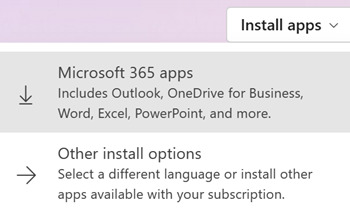
-
Follow the instructions in the browser to download the installer and start your installation.
Tip
As your apps are installing you might see the User Account Control prompt pop up and ask Do you want to allow this app to make changes to your device? Select Yes.
-
Close the installer window after it's finished.
-
The first time you open an app like Word or PowerPoint you might need to sign in with your new business email address and password to activate the app.
Tip
Signing in connects the apps to the rest of Microsoft 365, letting you save files to the cloud, share files with others, and have your documents save automatically as you work.
Next steps
To set up and use Outlook with your subscription, see Set up and use Outlook.
Tip
Get expert advice, dedicated support and personalized guidance from business specialists. With Business Assist, get help making Microsoft 365 products work for you and everyone in your business.Learn More








