Edit a channel in Microsoft Teams
Team owners and certain team members can edit channel details, such as the name and description of a channel. They can also recommend channels to other team members.
Rename a channel
You can rename a channel to give it a more meaningful name that better reflects its purpose. This can be especially helpful for the default channel named "General" that is created with every new team.
Note: Only team owners can rename the "General" channel.
To rename a channel, follow these steps:
-
In the Teams desktop app, navigate to the team that contains the channel you want to rename.
-
Point to reveal, then select More options

-
Select Rename channel

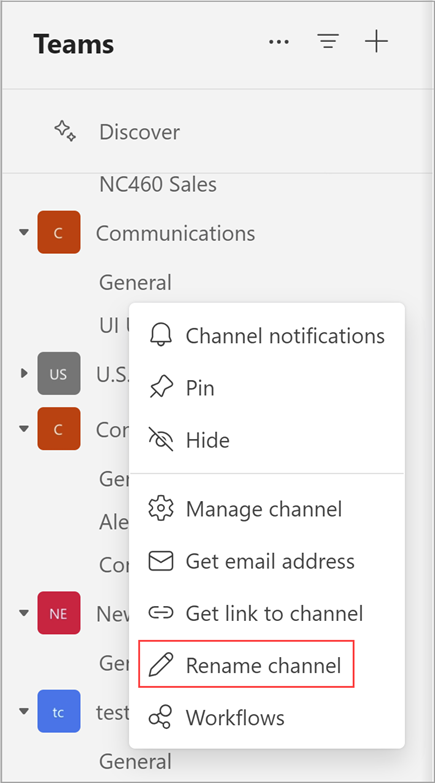
-
Underneath Channel name, enter the new name for the channel.

Note: The new name must be unique within the team and can't contain any of the following characters: / \ : * ? " < > |. You cannot rename any channel to "General."
-
Select Save to rename the channel.
Tip: If you can't rename a channel, make sure you own the channel or team or have the right permissions. If you are still experiencing problems, contact your IT department for assistance.
The renamed channel will be shown in all parts of Teams, including the channel list, search and filter results, and on SharePoint sites and notifications.
Note: You currently can't search for renamed “General” channels on a mobile device.
Update channel description
For channels other than "General,” team owners or team members (with required permissions) can also update the channel description. “General” channels have the same description as their team.
Start by navigating to the channel you want to update, then:
-
Point at the channel to reveal More options

-
Select More options


-
Go to Settings>Channel details. Then select Edit under Edit channel name and description.
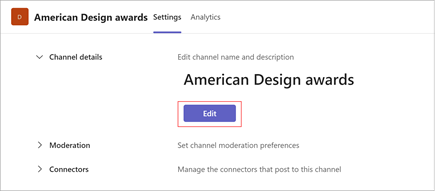
-
Type a new description.
-
Select Save to update the description.
Recommend a channel
Note: Some features detailed below are available as part of the public preview program and might undergo further changes before being released publicly. To get access to this and other upcoming features, switch to Teams public preview.
When they create a standard channel (instead of a shared channel), Team owners can suggest up to 10 channels to team members. Recommended channels display a "recommended" tag when new members join the team.
To recommend an existing channel
-
Go to the channel you wish to recommend then select More Options


-
Go to Settings>Channel details. Then select Edit under Edit channel name and description.
-
Under Description, select Recommend that people show this channel in their channel lists.
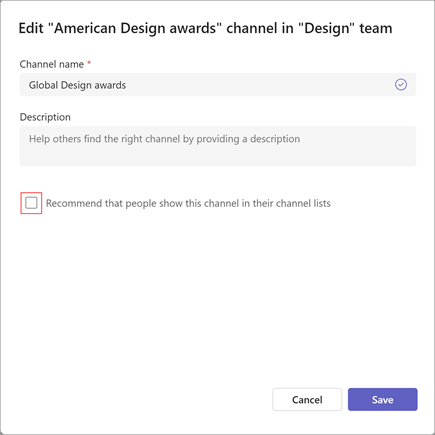
-
Select Save to update the description.
Note: The first channel in a team or an existing "General" channel will always be recommended.
Related topics
Create a standard, private, or shared channel in Microsoft Teams










